02 Mai macOS – myAdmin365 Client-Software installieren
Die folgende Anleitung beschreibt die Installation unserer myAdmin365 Client Software für macOS.
Die Installation wird benötigt, um Ihre IT-Systeme in unserer myAdmin365-App zu dokumentieren und dadurch Software Installationen und Konfigurationen zu automatisieren.
myAdmin365 Installationsanleitung:
1. downloaden Sie das Installationsprogramm sub.domain.tld.zip
2. entpacken (unzip) Sie das Installationsprogramm, wenn dies nicht automatisch durch Ihren Browser erfolgt
3. benennen Sie die Installationsdatei um, der jeweilige Name wurde Ihnen vor ab von uns mitgeteilt, der Allgemeine Aufbau des Namens ist domain.tld
4. öffnen Sie das Installationsprogramm. Bitte beachten Sie, dass macOS das Öffnen von unbekannten Applikationen nicht zulässt. Öffnen Sie daher die Applikation mit einem Rechtsklick
5. nutzen Sie Ihre Administrator-Zugangsdaten um die Installation mit Administratorrechten zu starten
6. warten Sie die Systemprüfung ab und bestätigen Sie die Installation
Nach erfolgreichem Abschluss ist die myadmin365 Client-Software installiert. Wir werden innerhalb der nächsten 24 Stunden Ihr IT-System in der App freischalten.
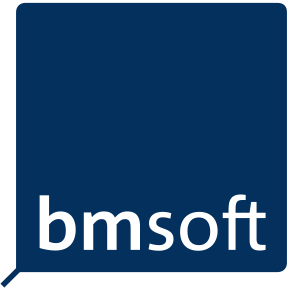
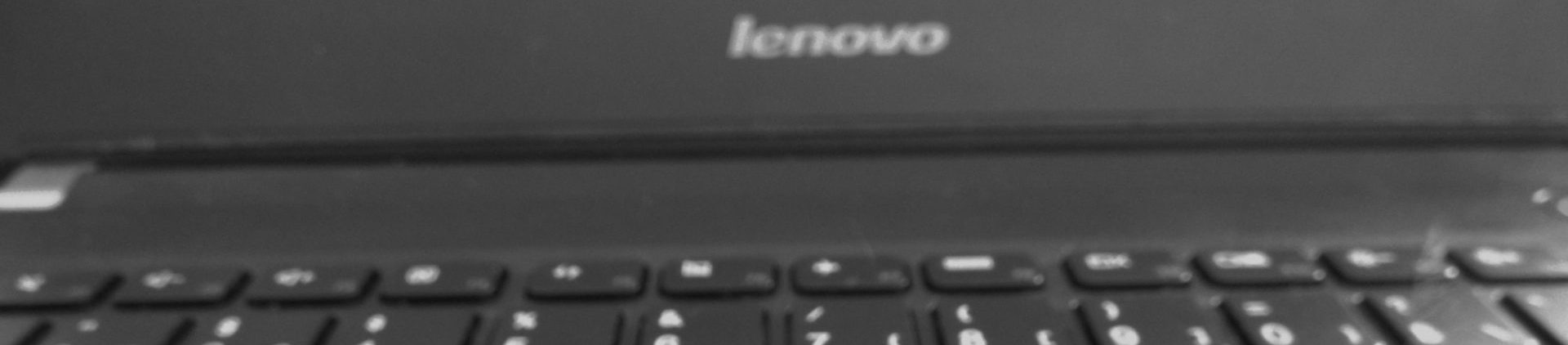




Sorry, the comment form is closed at this time.